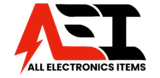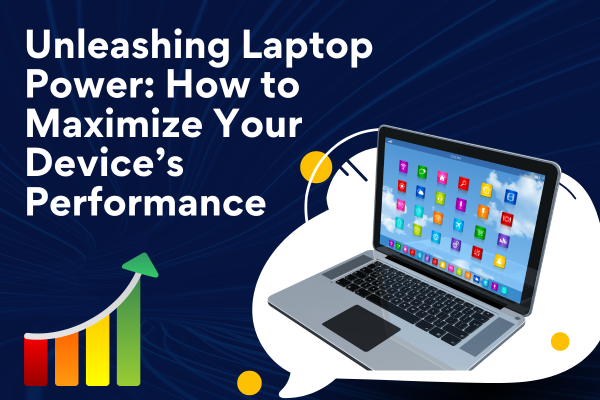
In today’s fast-paced digital world, having a laptop that performs at its best is essential. Whether you’re a student, a professional, or a casual user, maximizing your laptop’s performance can make a significant difference in your productivity and overall experience. This article will explore various tips and tricks to help you unleash the full potential of your laptop.
1. Keep Your Operating System Updated
One of the simplest yet most effective ways to ensure optimal performance is to keep your operating system (OS) up-to-date.
- Automatic Updates: Enable automatic updates to receive the latest security patches and performance improvements.
- Manual Updates: Regularly check for updates manually if automatic updates are not enabled. This ensures you don’t miss out on critical updates.
2. Manage Startup Programs
Many programs are set to launch automatically when you start your laptop, which can slow down the boot time and overall performance.
- Task Manager (Windows): Use the Task Manager to disable unnecessary startup programs. Press Ctrl + Shift + Esc, go to the Startup tab, and disable unwanted programs.
- System Preferences (Mac): On a Mac, go to System Preferences > Users & Groups > Login Items to manage startup items.
3. Optimize Your Hard Drive
A cluttered hard drive can significantly impact your laptop’s performance.
- Disk Cleanup (Windows): Use the built-in Disk Cleanup tool to remove temporary files, system cache, and other unnecessary data. Access it by typing “Disk Cleanup” in the search bar.
- Storage Management (Mac): On a Mac, go to About This Mac > Storage > Manage to see recommendations for optimizing your storage.
4. Upgrade Your Hardware
Sometimes, software optimization isn’t enough, and a hardware upgrade is necessary.
- RAM Upgrade: Increasing your laptop’s RAM can improve multitasking and overall performance. Check your laptop’s specifications to see if it supports additional RAM.
- SSD Upgrade: Replacing a traditional hard drive with a Solid-State Drive (SSD) can significantly boost boot times and data access speeds.
5. Keep Your Laptop Clean
Physical cleanliness can impact your laptop’s performance by preventing overheating and hardware malfunctions.
- Dust and Debris: Regularly clean the keyboard, vents, and ports to prevent dust buildup. Use compressed air to blow out dust from the vents.
- Cooling Pad: Invest in a cooling pad to keep your laptop temperature in check, especially if you use it for intensive tasks like gaming or video editing.
6. Manage Background Processes
Background processes can consume resources and slow down your laptop.
- Task Manager (Windows): Use the Task Manager to monitor and end unnecessary background processes.
- Activity Monitor (Mac): On a Mac, use the Activity Monitor to manage running processes.
7. Adjust Power Settings
Optimizing your power settings can help balance performance and battery life.
- Power Options (Windows): Go to Control Panel > Hardware and Sound > Power Options and select a high-performance plan for better performance or balanced for a mix of performance and energy efficiency.
- Energy Saver (Mac): On a Mac, go to System Preferences > Energy Saver to adjust settings according to your needs.
8. Use Performance-Boosting Software
Several software solutions can help optimize your laptop’s performance.
- Antivirus Software: Regularly scan your laptop for malware and viruses, which can significantly slow down performance. Use reputable antivirus software and keep it updated.
- PC Cleaner Tools: Tools like CCleaner can help remove junk files, clean the registry, and manage startup programs.
9. Optimize Your Internet Connection
A slow internet connection can make your laptop feel sluggish, especially when streaming or downloading files.
- Router Placement: Ensure your router is placed in a central location for better signal strength.
- Wi-Fi Channels: Use a Wi-Fi analyzer to find the best channel for your network and reduce interference from other devices.
10. Regularly Restart Your Laptop
Restarting your laptop clears the memory and closes unnecessary background processes, which can help improve performance.
- Scheduled Restarts: Make it a habit to restart your laptop at least once a week to keep it running smoothly.
11. Manage Browser Extensions and Tabs
Web browsers can consume a lot of resources, especially with multiple extensions and tabs open.
- Disable Unnecessary Extensions: Keep only essential extensions enabled and disable or remove the rest.
- Limit Open Tabs: Try to keep the number of open tabs to a minimum. Use bookmarking tools to save pages for later instead of keeping them open.
12. Optimize Software Usage
Efficiently using software can reduce the strain on your laptop.
- Lightweight Alternatives: Use lightweight alternatives to resource-heavy software. For example, consider using Google Docs instead of Microsoft Word for basic document editing.
- Close Unused Applications: Always close applications that you are not using to free up system resources.
13. Backup and Reset
Regularly backing up your data and performing a reset can help maintain performance.
- Backup Solutions: Use cloud storage services like Google Drive, OneDrive, or Dropbox to back up important files.
- Factory Reset: If your laptop is still sluggish after trying the above tips, consider performing a factory reset. This will erase all data and return your laptop to its original state.
Conclusion
Maximizing your laptop’s performance involves a combination of software optimization, hardware upgrades, and regular maintenance. By following these tips and tricks, you can ensure that your laptop runs smoothly and efficiently, allowing you to get the most out of your device. Whether you use your laptop for work, study, or entertainment, these strategies will help you unlock its full potential and enhance your overall experience.